ToC - 文章结构
- 1 Updated
- 2 Preface
- 3 Steps
- 3.1 Pre-note
- 3.2 Step #1: Install Google Service Framework 7.1.1
- 3.3 Step #2: Install Google Play Services
- 3.4 Step #3 Install Google Account Manager
- 3.5 Step #4: Install Google Play Store
- 3.6 Step #5 Install Google Contact Sync
- 3.7 Step #5: Open Google Play Service and Login
- 3.8 Step #6: Add Play / Play service into Running background apps
- 3.9 Note
- 3.10 Important
- 4 Enjoy
- 5 Related links
Updated
This article is deprecated as Yota3 APK installer may crush due to Google GMS. If you want Google Apps in your Yota3, Please refer to:
Preface
Yota3 / Yotaphone3 is a Rassian Android phone which support dual screen, one of it is E-Ink Carta II.
But it’s released in China hance all Google services / Play store are ruled out.
Paul here to help.
Steps
Pre-note
You need to install apps from apkmirror that are
* arm64-v8a + armeabi-v7a
* Android 6.0+
* nodpi
Step #1: Install Google Service Framework 7.1.1
Google Services Framework 7.1.1-3515457 (Android 7.1+):
Step #2: Install Google Play Services
[Google Play services 14.7.99 (040400-223214910) (14799019) arm64-v8a + armeabi-v7a](https://www.apkmirror.com/apk/google-inc/google-play-services/google-play-services-14-7-99-release/google-play-services-14-7-99-040400-223214910-android-apk-download/)
Step #3 Install Google Account Manager
[Google Account Manager 7.1.1](https://www.apkmirror.com/apk/google-inc/google-account-manager/google-account-manager-7-1-1-release/google-account-manager-7-1-1-android-apk-download/)
Step #4: Install Google Play Store
Google Play Store 13.1.32-all [0] [PR] 227779152 (nodpi) (Android 4.1+)
Step #5 Install Google Contact Sync
Step #5: Open Google Play Service and Login
After you install Google play service, it will automatically start and send you a notification saying it must be updated before use. Terminiate it and reopen in, login into your Google account (you need try 4-5 times as pointed out below).
Step #6: Add Play / Play service into Running background apps
Note
Surely, you must have access to Google (blocked in China) before you’ve able to access Google Play-
You may need to try 3-5 times on enterying your Gmail / password on first open your Play Store (no sure why) -
Google Play Service will be updated after first successfuly login in Play Store
Important
- You must not update WebView to latest version, or Chrome will crush, so do any apps using WebView (say Youversion)
- Disable Google Play auto-app updates
- If you accidientally update it, you may need to remove it manually via third party apps (Say 应用宝)
- Or try adb
- Enable Developer mode by hitting Setting -> About phone -> Build number 7 times
- Then go to Setting -> Advanced settings -> Developer options, and enable USB debugging
- Install adb
- macOS Terminal:
brew cask install android-platform-tools - Windows: Please Google it
- macOS Terminal:
- Connect USB to your macOS or Windows
- Terminal dnter
adb devicesand you should see something likeList of devices attached / **** device - Download file WebViewGoogle.apk pulled from Yota3 to local
- Terminal install the app via
adb install WebViewGoogle.apk(make sure you’ve changed dir to where you downloaded WebViewGoogle.apk)

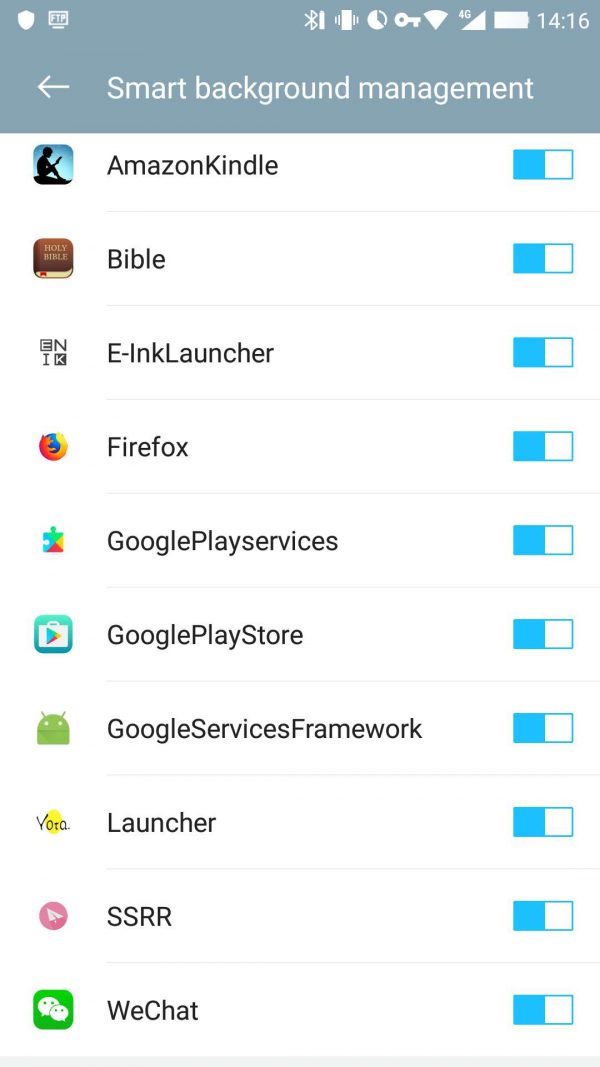
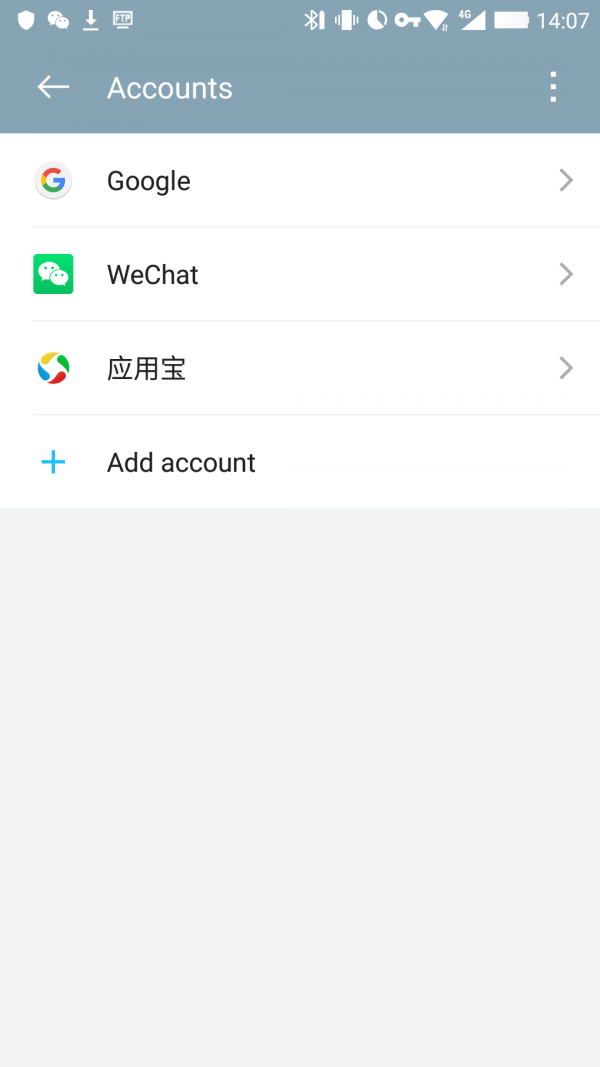
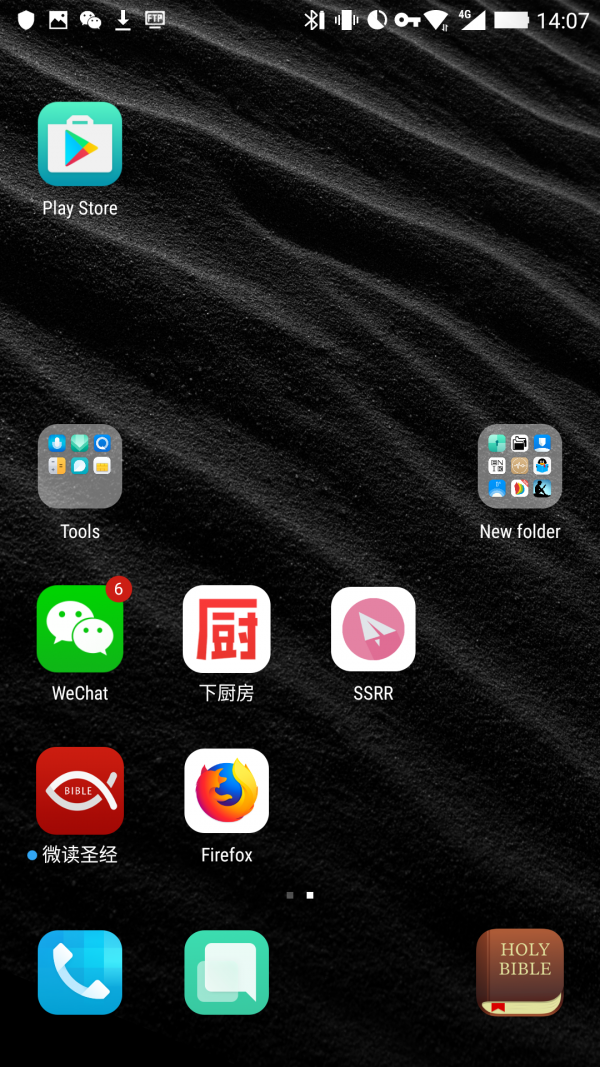
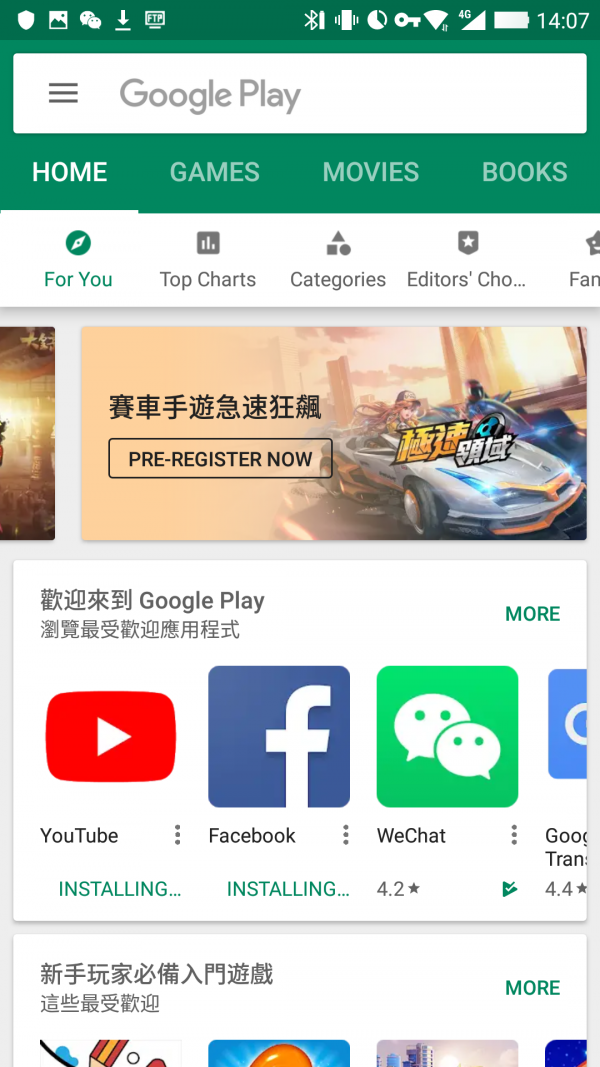
i tried to install, but the first step itself is not going through. cannot install framework.